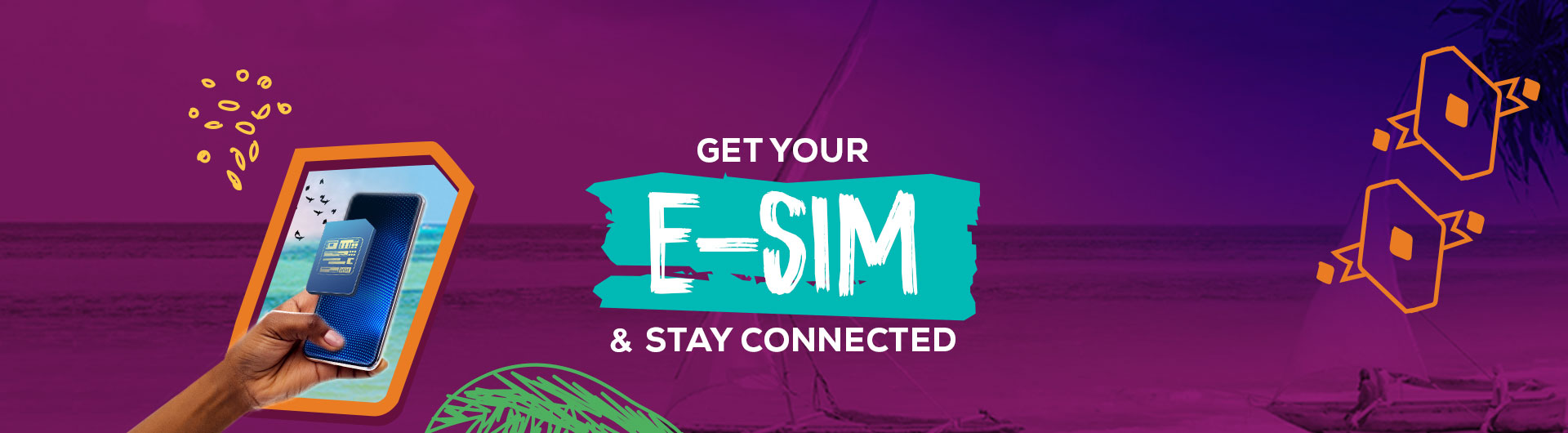
1. Turn on Wi-Fi.
2. Open your camera app.
3. Scan the QR code we sent you.
4. Tap the notification that appears.
5. Tap ‘Continue’, then ‘Add Cellular Plan’.
1. Turn on Wi-Fi.
2. Make sure QR scanning is enabled.
3. Open your camera app.
4. Scan the QR code we sent you.
5. Follow the instructions on your device.
Yes. If you have a Dual SIM phone, you can use an eSIM alongside a physical SIM. This means you can have 2 different plans and phone numbers, even on different networks.
If you’re using Dual SIM, you’ll need to set one as your default. This means you can only receive one call at a time, and any missed calls will go to your voicemail on the relevant number.
If you were part of our eSIM trial, you can request an eSIM replacement by getting in touch. When we process your replacement eSIM request, your physical SIM will be disconnected, and you’ll need to wait for your new eSIM to arrive.
This means you could go a couple of days without service.
QR stands for quick response. Most phone cameras have a built-in QR code reader, so just scan your code when you set up your phone.
Get in touch, we’ll set you up with a new one.
Not a problem, you can enter your eSIM details manually.
1. Connect to Wi-Fi.
2. Open the Settings app.
3. Tap ‘Mobile Data’, then ‘Add Data Plan’.
4. Select ‘Enter Details Manually’ and enter the relevant info from your eSIM packaging.
The SM-DP+ address is
LPA:1$huk.prod.ondemandconnectivity.com$
The activation code is the 64-digit code on your eSIM packaging. You can leave the confirmation code blank.
1. Connect to Wi-Fi.
2. Open your Settings app.
3. Tap ‘Connections’, then ‘SIM card manager’.
4. Select ‘Add mobile plan’.
5. Tap ‘Add using activation code’.
6. Enter your SM-DP+ address: LPA:1$huk.prod.ondemandconnectivity.com$
7. Enter your 64-digit activation code. This is found on your eSIM packaging.
8. Tap ‘Continue’.
Once you’ve done this, you should see a screen showing Three with an ‘Activate’ button. Tap ‘Activate’ to complete the process. If you don’t see the activation screen, try inputting the info again. Get in touch if you still have trouble.
1. Connect to Wi-Fi.
2. On the ‘Scan QR code for network’ screen, tap ‘Need help’.
3. Under ‘Having trouble scanning your QR code’, select ‘Enter it manually’.
4. Enter your SM-DP+ address: LPA:1$huk.prod.ondemandconnectivity.com$
5. Enter your 64-digit activation code. This is found on your eSIM packaging.
6. Tap ‘Continue’.
Once you’ve done this, you should see a screen showing Three with an ‘Activate’ button. Tap ‘Activate’ to complete the process. If you don’t see the activation screen, try inputting the info again. Get in touch if you still have trouble.
Unfortunately, we can’t set up in eSIM in our stores at the moment. Please contact us and we’ll see if we can help.
Get in touch, we’ll set you up with a new one.
If you’re getting a new device, you’ll need a new SIM. Check if your new device is eSIM compatible. If it is, great – you can order a new eSIM.
If it isn’t, you’ll need to request a new physical SIM.
Before you return your device to get it repaired or replaced, there’s a few things you’ll need to do.
First, make sure you request a replacement eSIM or physical SIM so you can keep using your number in another device.
Once you’ve done that, remove your eSIM from your device and follow the instructions on our repairing your device page.
If you can’t remove your eSIM due to technical problems with your device, that’s OK. Contact us and we’ll make sure your info is protected.
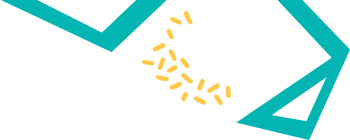
1. Turn on Wi-Fi.
2. Open your camera app.
3. Scan the QR code we sent you.
4. Tap the notification that appears.
5. Tap ‘Continue’, then ‘Add Cellular Plan’.
1. Turn on Wi-Fi.
2. Make sure QR scanning is enabled.
3. Open your camera app.
4. Scan the QR code we sent you.
5. Follow the instructions on your device.
Yes. If you have a Dual SIM phone, you can use an eSIM alongside a physical SIM. This means you can have 2 different plans and phone numbers, even on different networks.
If you’re using Dual SIM, you’ll need to set one as your default. This means you can only receive one call at a time, and any missed calls will go to your voicemail on the relevant number.
If you were part of our eSIM trial, you can request an eSIM replacement by getting in touch. When we process your replacement eSIM request, your physical SIM will be disconnected, and you’ll need to wait for your new eSIM to arrive.
This means you could go a couple of days without service.
QR stands for quick response. Most phone cameras have a built-in QR code reader, so just scan your code when you set up your phone.
Get in touch, we’ll set you up with a new one.
Not a problem, you can enter your eSIM details manually.
1. Connect to Wi-Fi.
2. Open the Settings app.
3. Tap ‘Mobile Data’, then ‘Add Data Plan’.
4. Select ‘Enter Details Manually’ and enter the relevant info from your eSIM packaging.
The SM-DP+ address is
LPA:1$huk.prod.ondemandconnectivity.com$
The activation code is the 64-digit code on your eSIM packaging. You can leave the confirmation code blank.
1. Connect to Wi-Fi.
2. Open your Settings app.
3. Tap ‘Connections’, then ‘SIM card manager’.
4. Select ‘Add mobile plan’.
5. Tap ‘Add using activation code’.
6. Enter your SM-DP+ address: LPA:1$huk.prod.ondemandconnectivity.com$
7. Enter your 64-digit activation code. This is found on your eSIM packaging.
8. Tap ‘Continue’.
Once you’ve done this, you should see a screen showing Three with an ‘Activate’ button. Tap ‘Activate’ to complete the process. If you don’t see the activation screen, try inputting the info again. Get in touch if you still have trouble.
1. Connect to Wi-Fi.
2. On the ‘Scan QR code for network’ screen, tap ‘Need help’.
3. Under ‘Having trouble scanning your QR code’, select ‘Enter it manually’.
4. Enter your SM-DP+ address: LPA:1$huk.prod.ondemandconnectivity.com$
5. Enter your 64-digit activation code. This is found on your eSIM packaging.
6. Tap ‘Continue’.
Once you’ve done this, you should see a screen showing Three with an ‘Activate’ button. Tap ‘Activate’ to complete the process. If you don’t see the activation screen, try inputting the info again. Get in touch if you still have trouble.
Unfortunately, we can’t set up in eSIM in our stores at the moment. Please contact us and we’ll see if we can help.
Get in touch, we’ll set you up with a new one.
If you’re getting a new device, you’ll need a new SIM. Check if your new device is eSIM compatible. If it is, great – you can order a new eSIM.
If it isn’t, you’ll need to request a new physical SIM.
Before you return your device to get it repaired or replaced, there’s a few things you’ll need to do.
First, make sure you request a replacement eSIM or physical SIM so you can keep using your number in another device.
Once you’ve done that, remove your eSIM from your device and follow the instructions on our repairing your device page.
If you can’t remove your eSIM due to technical problems with your device, that’s OK. Contact us and we’ll make sure your info is protected.



